Postpone a course
Postponing a course will update the status of the course to "deleted", and will create a new course with the information you want to be copied to the new course.
To postpone a course, you have to click on this icon in the courses list: 
This icon is displayed for all past courses, when no certificates are created yet. (except for the courses before September 2016, that were copied to CoSy from the old Course Management System) If you want to postpone a course with a date in the future, you can still just edit the course and change the dates as usual.
After clicking on the icon, you will have to enter a reason why the course is postponed. This reason will only be visible in CoSy for the users who can access the course management. (so it is not disclosed with the participants)

When you click on Next, the course settings and information will be displayed. This is similar to the "add course" form, but with all data pre-filled from the course you're postponing. Here you can change the course dates, and any other information that needs to be modified.
In the next step, the participants are displayed. Here you can select which participants should be copied to the new course.

If a course seat was paid for the participants in the past 18 months, their seat payment will remain valid in the new course. Each copied participant will receive an email that they were added to the new course.
Once this step is completed, the new course will be added to CoSy, and the old one will be updated to "deleted".
If there are faculty members in the old course, you will have to decide for each faculty member if they should be copied to the new course. You will see a form like this for the first faculty member:

Here you can select which function the faculty member should have in the new course, and you can click on "Add to course" to add the faculty member.
Click on "Skip" if you don't want to add this faculty member to the new course. Click on "Skip all faculty members" if you don't want to add any from the old course right now. You can always add faculty members to the new course later as usual from the "Faculty & participants" page of the course.
Note: if the faculty member is not qualified (anymore) for any function in the new course, you can only choose "skip".
Once you have selected what to do with this faculty member, the system will move on to the next faculty member, until all faculty members of the old course are processed.
In the top information bar of the course you can always see which course the current course was postponed from:

Similarly, the old course indicates that it was postponed, with the reason why:
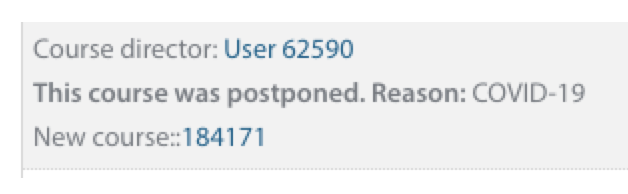
Duplicate a course
To duplicate a course, click on this icon in the courses list:

The first step to duplicate a course is to select the course type for the new course. The rest of the duplication process is similar to postponing a course:
- Select which participants to copy to the new course
- Select what to do with each faculty member
